How to Bulk Upload Service Criteria Condition Data
Objective: Gain an understanding of how to upload multiple Service Criteria scores using the Data Exchange module.
Outcome: By following these steps, a user will be able to upload bulk Service Condition scores against multiple asset components.
Prerequisites: Component records must exist in the database.
Service Criteria indexes are stored against Component records as numeric values between 0 and 6, and to be imported they must be stored in a .csv before use in Assetic Data Exchange.
To import bulk Service Criteria Condition Data, begin by creating a .csv import file with the following fields, all of which are required in order to import the service criteria data:
-
Component Name
-
Asset Id (The Advanced Search module can be used to find the component names and Asset IDs of all assets which have service criteria scores)
-
Service Criteria Type (This is the name of the Condition tile seen when viewing a Component and selecting Assessment > Service Criteria from the navigation menus in the top right)
-
Assessment Date (in the dd/mm/yyyy format)
-
Score (A numeric value between 0 and 6)
-
Assessed by Resource Name (An existing name in the Resources list)
Populate these fields in the spreadsheet with the service criteria data, then navigate to the Data Exchange module and select the Import Wizard, and import the .csv. The module selected will be Assessments, and the category will be Service Criteria:
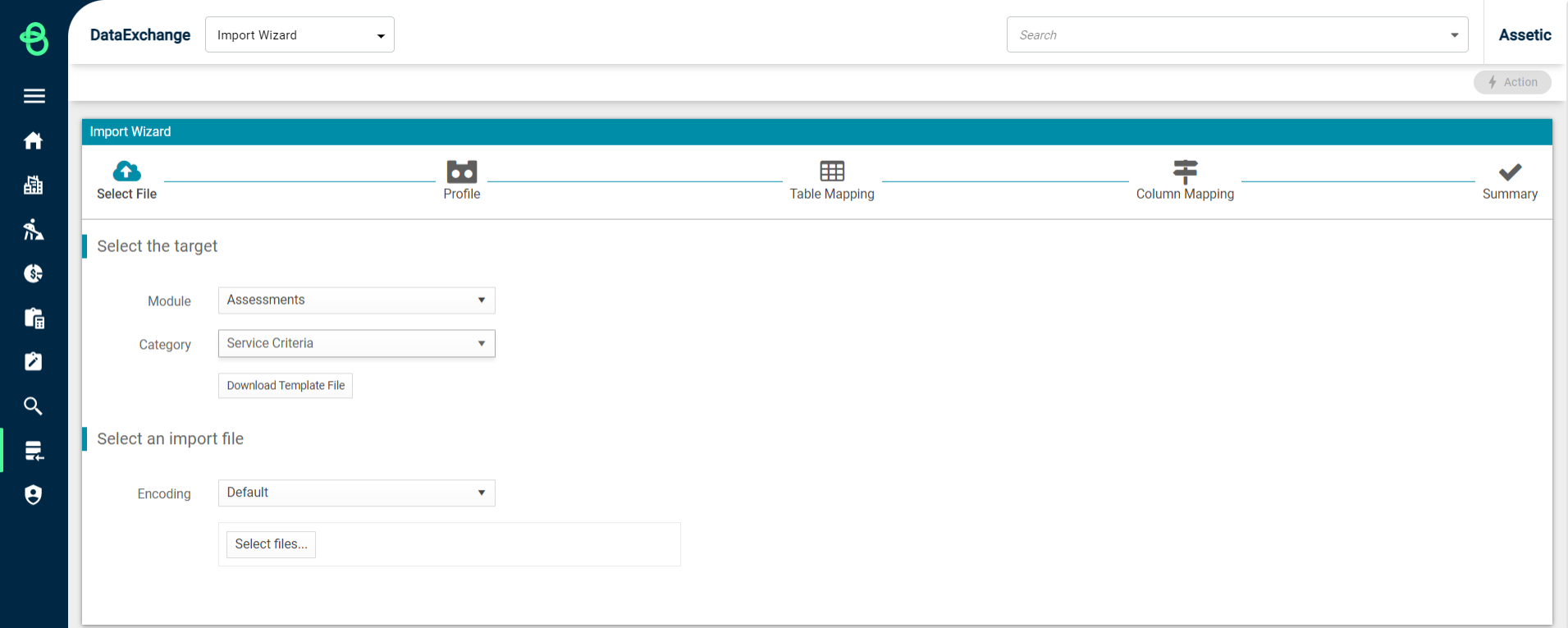
The Import History dashboard in Data Exchange will show the status of the import job, and if there is any error during the import an error file can be downloaded, which will list any rows that failed to import and the reason for this.
These errors can then be fixed directly in the error file itself, and that file can be re-uploaded in the Import Wizard using the same process – there is no need to re-upload the complete file as any row without an error has imported correctly.
